Help on the Place Navigation Bar
The Place Navigation bar allows you to easily navigate to a different place in the Histopolis place hierarchy. See Help on the Histopolis Place Hierarchy for more information on how places are organized on Histopolis.
The place navigation bar is located immediately below the site menu at the top of most pages on Histopolis.
Overview
Using the Histopolis Place Navigation Toolbar you can navigate directly to the place page for any other place.
Summary of April 5, 2013 Update
- Double-click on a place name in the navigation bar to navigate to the place (was single-click).
- Single-click on or hover over a place name in the navigation bar to display the drop-down of places within that place (was hover over only).
- Place names in a drop-down list with the symbol to the left of the name have no places within it; clicking on the name will immediately navigate to the corresponding place page.
How it Works
Histopolis organizes places into an inverted tree with the world at the root (top) and branching into countries, states, counties, townships, cities and cemeteries.
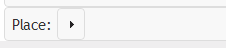 In its simplest form, the place navigation bar displays the label "Place:" followed by a single triangle symbol
which is the root of the tree (the world).
Double-clicking on the triangle symbol will navigate to the place page for the world.
If you click or hover the mouse over the "world" triangle instead of double-clicking it, a drop-down menu of the places within the world will appear as shown below.
In its simplest form, the place navigation bar displays the label "Place:" followed by a single triangle symbol
which is the root of the tree (the world).
Double-clicking on the triangle symbol will navigate to the place page for the world.
If you click or hover the mouse over the "world" triangle instead of double-clicking it, a drop-down menu of the places within the world will appear as shown below.
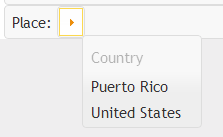 The drop-down menu lists the countries of the world that are currently supported by Histopolis, the Unites States and Puerto Rico along with a label at the top of the
list indicating the type of place listed "Country".
If you click on either entry you will update the navigation bar to include that place.
For example, if you click on the United States the navigation bar will be updated and now include the United States as shown below.
The drop-down menu lists the countries of the world that are currently supported by Histopolis, the Unites States and Puerto Rico along with a label at the top of the
list indicating the type of place listed "Country".
If you click on either entry you will update the navigation bar to include that place.
For example, if you click on the United States the navigation bar will be updated and now include the United States as shown below.
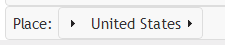 To navigate to the Unites States page, double-click on the menu item for the United States.
If you click or hover the mouse over the United States in the toolbar (either the name or the triangle to the right of the name) a drop-down menu listing the states of the
United States will appear.
As before if you click on the entry for a specific state the navigation bar will be updated to include that state.
You can also still click or hover over the triangle for the world and pick a different country.
To navigate to the Unites States page, double-click on the menu item for the United States.
If you click or hover the mouse over the United States in the toolbar (either the name or the triangle to the right of the name) a drop-down menu listing the states of the
United States will appear.
As before if you click on the entry for a specific state the navigation bar will be updated to include that state.
You can also still click or hover over the triangle for the world and pick a different country.

When there is more than one type of place contained in the current place the drop-down will list the available types and hovering over or clicking on a type name will open another drop-down menu containing the choices of that type. In the example shown above, Sarpy County Nebraska contains "Precincts" (like a township) as well as cities and cemeteries. Hovering over precincts displays the list of precincts (the list is only partially shown in this illustration).

For a place page the place navigation bar initially contains the full place hierarchy of the current place, in this example Bellevue Cemetery in the City of Bellevue in Bellevue Precinct, Sarpy County, Nebraska in the United States. In addition to its navigation function the place navigation bar also provides a "breadcrumb" indicating where you are in the Histopolis place hierarchy.
When you want to navigate to a different place we assume that it is more likely to be a place near to the current place in the place hierarchy than a place far away. For example, you can directly navigate to another cemetery in the City of Bellevue by clicking or hovering over Bellevue (city) and displaying the cemeteries as shown below (the list of cemeteries is only partially shown in this illustration). In case you were wondering, the "City" choice under Bellevue below lists the neighborhoods within Bellevue.

If the place you want is not in the City of Bellevue you can choose places closer to the root of the hierarchy (further to the left in the place navigation bar). You can navigate directly to any place in the same county using the county entry (Sarpy County in our example) in the toolbar. To navigate to a different county in the same state, use the state entry (Nebraska in our example) in the toolbar and select the desired county. The navigation bar will update to include that county you can use the place navigation toolbar to navigate to any place in that county.
To navigate to a place in a different state, use the country entry (United States in our example) in the toolbar and select the desired state as shown below.

When you select the desired state the navigation bar will update to include that state and you can use the toolbar to navigate to a specific county if desired. From the county page in that state you can navigate directly to any place in the county.
"Leaf" Places
In general, to navigate to specific place you need to select the appropriate parent places, select the place itself and then double-click the place in the navigation bar to cause navigation to that place page. The last step is necessary because you might want to further navigate to a place within that place instead of navigating to the place itself.
For places that contains no places within it, such as an unincorporated village or most cemeteries, the double-click step is unnecessary and clicking on the place name in the drop-down will result in immediate navigation to the corresponding place page. Places that have no places defined within them are indicated by the symbol to the left of the name indicating that clicking on the name will result in immediate navigation to the corresponding place page.
Alternate place names
Some places are known by more than one name or spelling. Histopolis designates one of the names are the primary name and the others as alternates. All of the names for a cemetery are shown in the place navigation drop-down menus. Alternate names are indicated by an asterisk (*) following the name.
County Not Known
The place navigation bar is very convenient but assumes that you know the state and county where a place is located. To locate a city or cemetery when you know the state but not the county, navigate to the place page for the state and select the Cities or Cemeteries tab as appropriate. All of the cities or cemeteries in the state will be listed and you can easily use the filter capability to locate the desired place. See the help for the Cities or Cemeteries tab for additional information.
Navigation Exception: Cemetery Subdivisions
Some cemeteries have subdivisions (like sections or blocks) within them defined on Histopolis and they are considered regular places in the Histopolis place hierarchy. Cemetery subdivisions can only be navigated to via the associated cemetery so they are the exception to the description of direct navigation within a county and how many intermediate toolbar updates are required to navigate from place to place. Cemetery subdivisions require one additional navigation step.
Non-Place Pages
Most pages on Histopolis contain the place navigation bar, even pages that are not associated with a specific place (for example, the Histopolis home page). For those pages, the navigation bar is initialized with the United States loaded so that you can navigate directly to any state with a single click. If you want to explore Puerto Rico instead, use the world item to navigate to the Puerto Rico place page first.